This is a user guide for recruiters that have a Workday integration with RippleMatch.
What is the purpose of this document?
This document is for all recruiters who utilize the Workday <> RippleMatch integration. This document will provide information on the following:
What features are supported by the Workday <> RippleMatch integration?
Candidate Push
This allows us to push a candidate’s application from RippleMatch to Workday. Rather than having the candidate complete an external application link, we will be able to automatically send their application directly into Workday.
In addition to the candidate’s application record, we will be able to push the following candidate information into Workday:
-
Full Name
-
Email
-
Phone Number
-
Resume
-
Other Attachments
-
E.g. transcript, portfolio, extra documents, etc.
-
-
Candidate Source
-
This allows you to easily identify the source where candidates are coming from in your ATS, whether that's RippleMatch or another source funneling in through RippleMatch
-
-
URL
-
This is a link to the candidate’s RippleMatch profile
-
Expected Behavior
-
Upon clicking Advance on a candidate in your review feed, you will see a new screen called Advance to Next Step
-
On this screen, you should see a drop down list titled ATS Integration. This list will contain all of your open requisitions within Workday, however the default selection should be to the corresponding Workday requisition for this RippleMatch role
-
Click Advance to trigger the upload of this candidate into Workday
-
Then, you can log into Workday and search for the name of the candidate that you’ve just advanced and find their application along with the additional candidate information outlined above
Here is a short video outlining what this should look like!
Below are additional features available with the Workday <> RippleMatch integration
EEO
This is a feature which can be enabled for the Workday <> RippleMatch integration. This feature allows us to push a candidate’s EEO information into Workday along with the candidate application and information listed below. The EEO information included are:
-
Ethnicity
-
Gender
-
Disability Status
-
Veteran Status
Expected Behavior
-
You will be able to set the mapping between the EEO information we collect in RippleMatch to how it should be displayed in Workday in the Integrations Portal
-
Upon advancing a candidate from RippleMatch into Workday, you can search for the newly uploaded candidate within Workday
-
When you click into the candidate, click on Overview, then Personal Information
-
From there, you will see a summary of their EEO information
Here is a short video outlining what this should look like!
Candidate Status (2-Way)
This is a feature which can be enabled for the Workday <> RippleMatch integration. This feature enables us to see what Workday stage a candidate is in and allows us to update it in RippleMatch’s Track section. This is to ensure that recruiters have a consistent view of where a candidate is within the application process in both Workday and RippleMatch.
The static RippleMatch stages which we can map to Workday stages are:
-
Application Pending, Introduced, Working, First Round, Second Round, Final Offer, Offered, Accepted
- At this time, we’re only able to map to the default Workday stages: Review, Screen, Interview, Assessment, Reference, Background, Offer
-
Please note we are not able to map to Steps / Dispositions and are only able to map to the above stages
Expected Behavior
-
As you advance candidates through the application stages in Workday, candidates’ statuses will be updated in the RippleMatch Track section
-
This sync runs every 6 hours
As you advance candidates through the application stages in Workday, candidates’ statuses will be updated in the RippleMatch Track section. This sync runs every 6 hours.
Here is a short video outlining what this should look like!
Custom Question Mapping
This is a feature which can be enabled for the Workday <> RippleMatch integration. This feature enables us to pull the Custom Report Questionnaire (supplemental questions), have candidates respond to it when applying on RippleMatch, and push their responses back into Workday upon advancing.
Expected Behavior
-
First, you’ll want to ensure that the jobs all have a Job Status of ‘Open’
-
From there, we will be able to pull all of the supplemental questions associated with a custom report
-
As candidates apply for your roles on the platform, they will be able to respond to these supplemental questions while filling out the rest of the application
-
Upon advancing a candidate from RippleMatch into Workday, you can search for the newly uploaded candidate within Workday
-
There may be a delay of upwards of 2 minutes between the candidate’s application being uploaded to Workday and their job post responses being posted
Please note:
- We currently do not support the import of Rating Scales question types as it is not compatible with our platform's question types. If you have a Rating Scales question as part of your application questionnaire, all other question types will be imported and synced as usual, but the Rating Scales question will be excluded from the import/sync process.
- We also do not currently support branching question logic (e.g., if a candidate answers a question in a particular way, they are directed to a subsequent question). In such cases, we will import all questions, but the branching logic will not be applied
- We also do not currently support datetime question types as it is not compatible with our platform's question types.
- At this time, RippleMatch can only sync to one questionnaire across all roles
Custom Sources
This is a feature which can be enabled for the Workday <> RippleMatch integration. This feature allows us to import candidate sources from Workday and map those sources to RippleMatch Marketing Channels.
Expected Behavior
-
If you are leveraging Tracking Links on RippleMatch, you will likely have a number of Tracking Links under various RippleMatch Marketing Channels
-
Once your Workday Custom Sources have been mapped to the RippleMatch Marketing Channels, you will see candidates with these custom sources in Workday
-
Any unmapped sources will default to ‘RippleMatch’
Here is a short video outlining what this should look like!
Upload Rejected Candidates
This feature can be enabled for the Workday <> RippleMatch integration. When enabled, it allows rejected candidates in RippleMatch to be uploaded into Workday.
Expected Behavior
-
When you click Reject on a candidate, we upload the candidate to the default stage in Workday
-
Then, we take a second action through the integration to reject the newly uploaded application
-
There may be a delay of upwards of 2 minutes between the candidate’s application being uploaded to Workday and being rejected in Workday
-
Any manual or automated intervention with the candidate record during this delay can disrupt the rejection
-
Here is a short video outlining what this should look like!
Best Practices
In this section, you will find some best practices to ensure a seamless integration.
-
Open Requisitions → we are only able to send candidates to a requisition if it has an Open status within Workday. If you need to close a job posting within Workday, please notify your CSM immediately and either provide a new Req ID you’d like us to use for your RippleMatch role or let us know to Pause or Remove the role from the platform.
-
Candidates Moving Between Roles → if you are utilizing the Candidate Status (2-Way Sync) feature, we highly recommend that you do not move candidates in between roles in Workday. Once a candidate is moved out of the initial role they were advanced to, we lose visibility of the candidate’s application stage and will be unable to update their status in RippleMatch’s Track section, which will impact analytics.
How can I get additional information on the Workday <> RippleMatch integration?
For questions related to setting up your Workday integration, please reference this Set Up Guide. To view our Frequently Asked Questions related to Workday, please reference this article.
For all other questions, please email support@ripplematch.com, reach out to your Customer Success Manager, or reach out to your Solutions Architect.