Setting Up Tracking Links for Handshake
Tracking links are a free feature included with all RippleMatch subscriptions. Tracking Links enable you to connect other job boards and applicant channels to RippleMatch. In this case, we will be going over how to set up Tracking Links for Handshake.
1. Navigate to the Roles tab on RippleMatch and generate a Tracking Link for the role you would like to connect to Handshake.
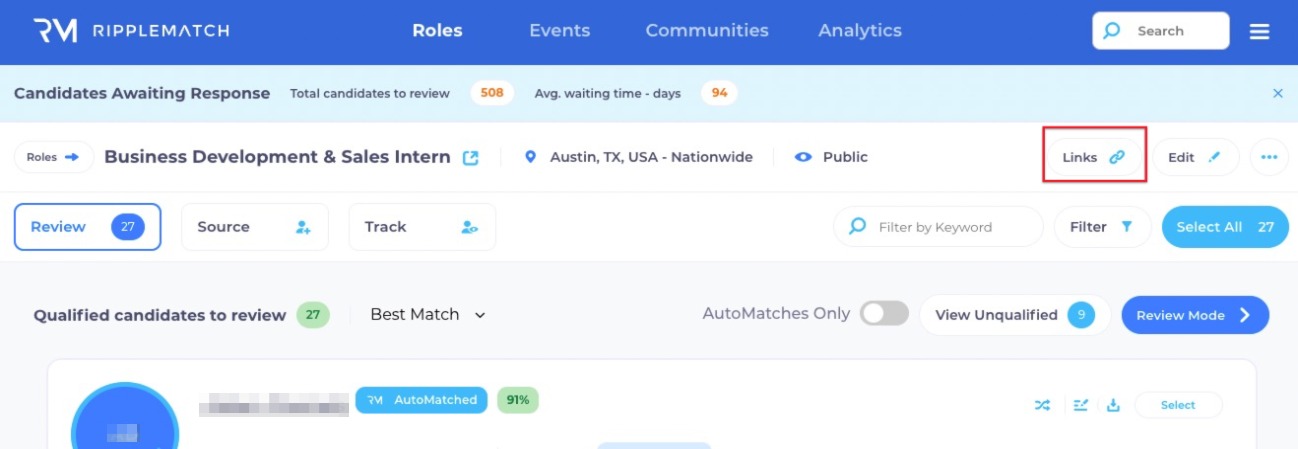
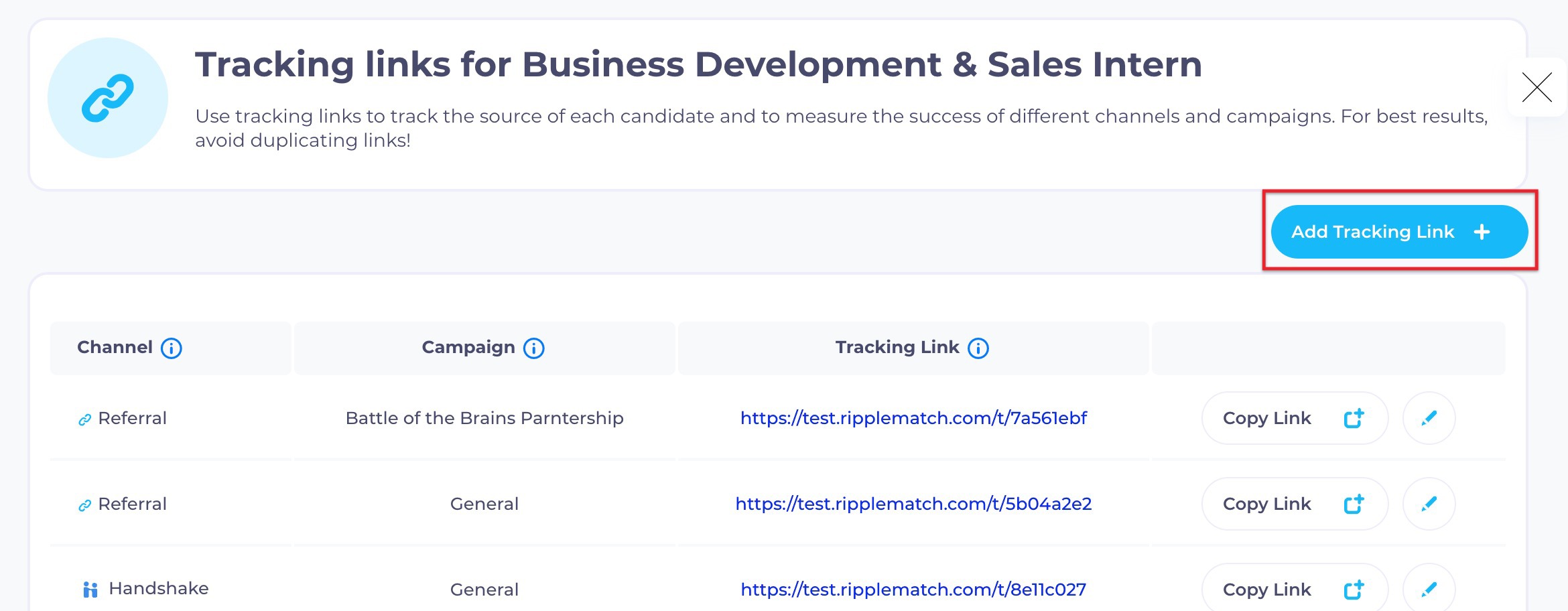
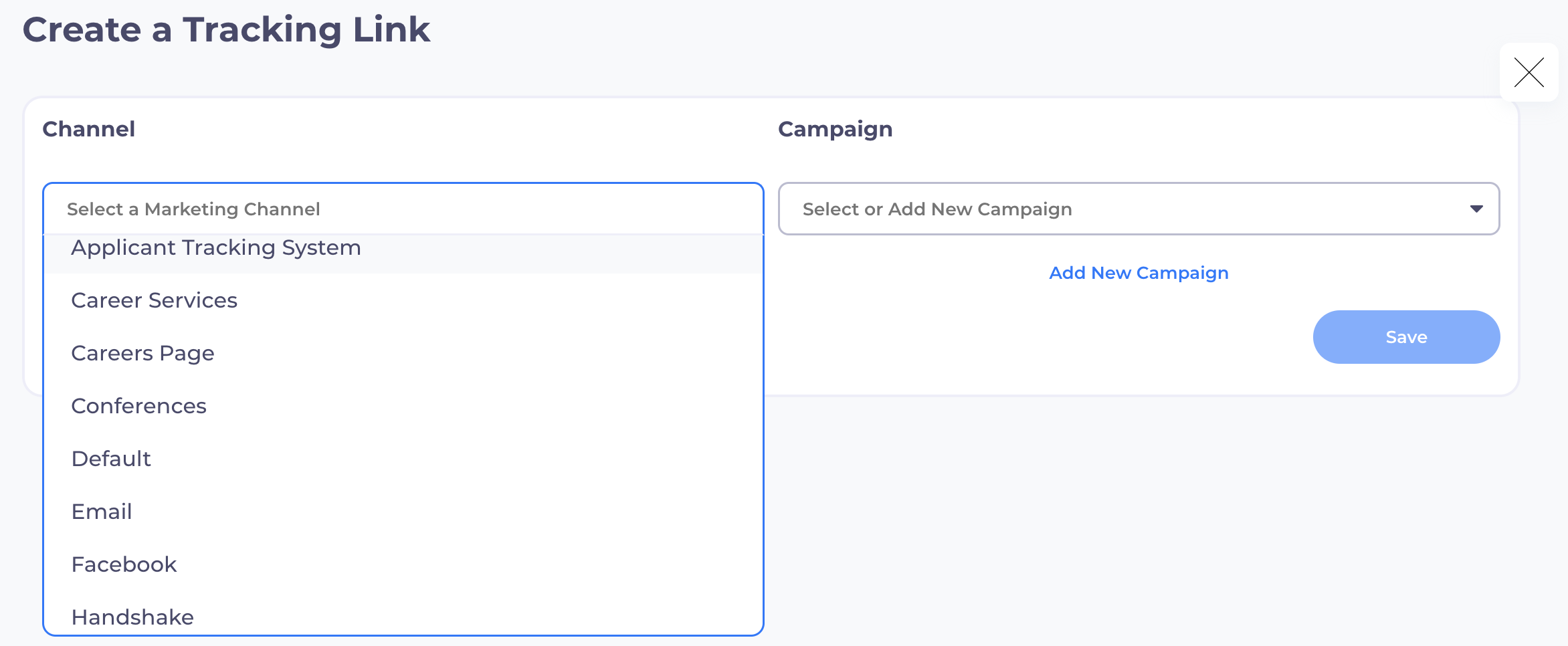
You may use the “Campaign” field to create a sub-label for any Tracking Link. Campaigns are nested under pre-set Channels in order to help you stay organized when viewing analytics.
For example, you might have three Campaigns under the Channel “Conferences” to represent three virtual conferences you attended. Your Analytics tab would now allow you to easily measure the success of all conferences, as well as for individual conferences (represented by the three distinct campaigns).
Please note that RippleMatch will automatically collect the college/university each candidate attends, so there is no need to create unique links for each school where jobs are posted.
2. Copy the link from RippleMatch
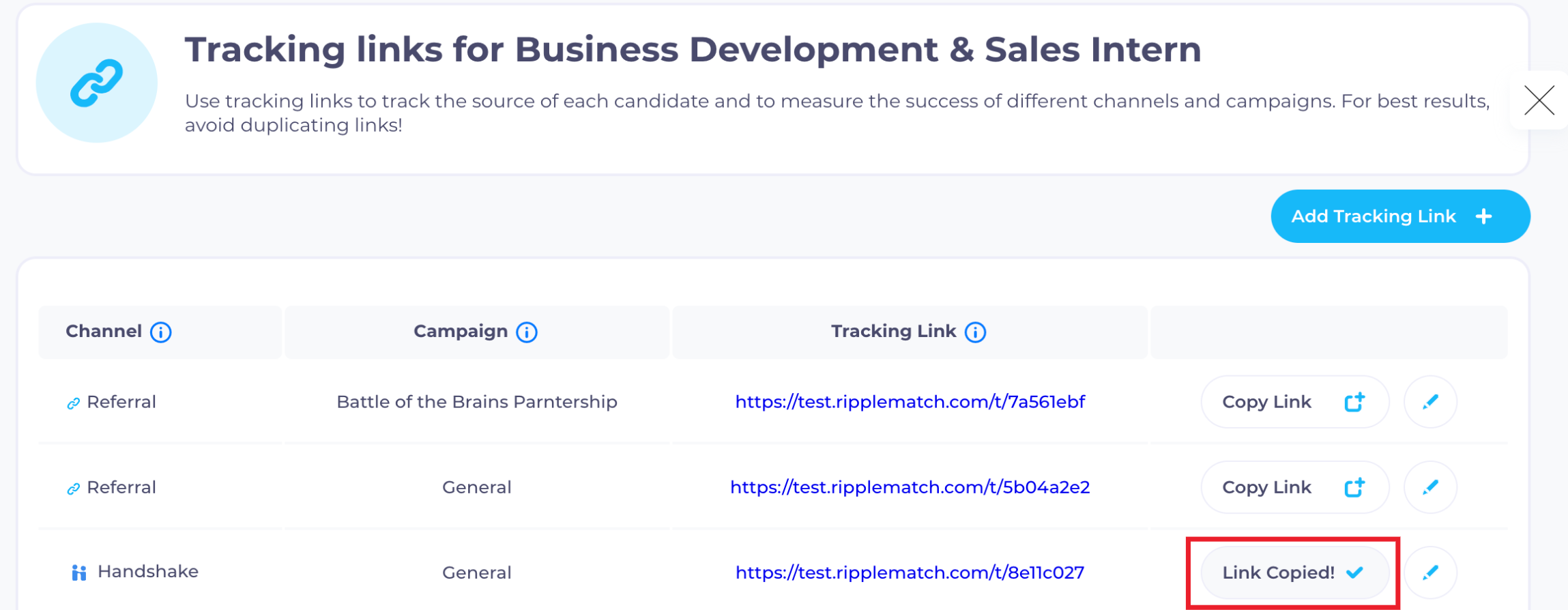
3. In Handshake, go to your job posting settings and replace the application link with the Tracking Link you copied from RippleMatch. Usually, this will point to your ATS by default.
4. Repeat steps 1-3 for each job currently posted on Handshake.
Please note that if your roles are set up on RippleMatch as general profiles, you will need to point each posting on Handshake to the appropriate role on RippleMatch. This means you may have multiple postings on Handshake pointing to the same role on RippleMatch.
5. Candidates who discover your jobs on Handshake will now apply through RippleMatch by following the Tracking Link when they click on “Apply.”
![1-RM.png]](https://resources.ripplematch.com/hs-fs/hubfs/1-RM.png?height=50&name=1-RM.png)