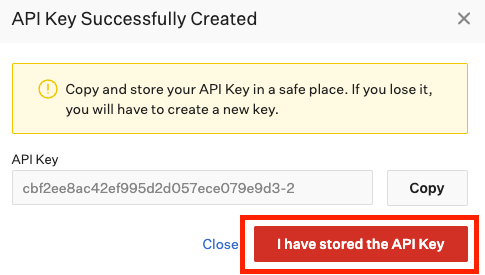Setting Up Your Greenhouse Integration
This is a technical guide which outlines the necessary setup for the RippleMatch <> Greenhouse integration.
Integrating Greenhouse
In order to set up your Greenhouse integration, you will need to do four things:
The steps below will walk you through the process necessary to successfully complete your Greenhouse integration.
Step 1: Generating the Harvest API Key
Log in to Greenhouse and navigate to the API Credentials page and click Create New API Key. If you are not already logged into Greenhouse, log it and copy/paste the below URL link into your browser:
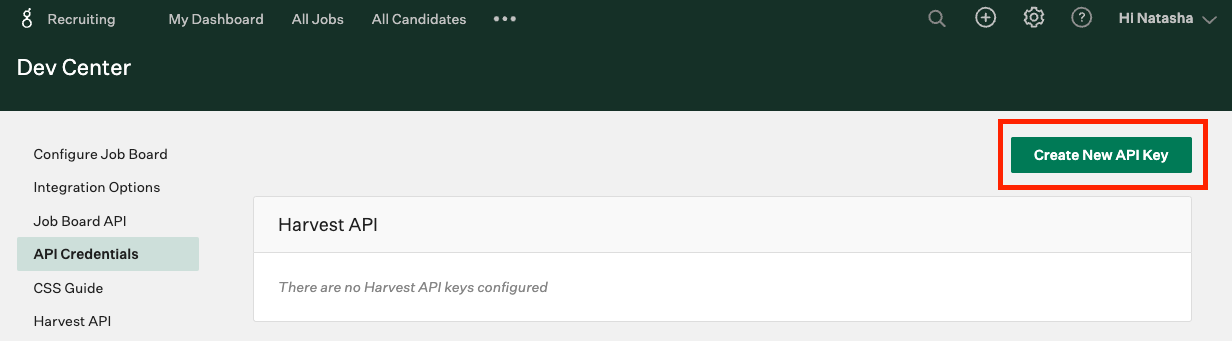
Note: if you don't have the necessary permissions to access the API Credentials page, please contact someone at your company who has full developer and administrative permissions on Greenhouse. Ask them to give you the following permissions on Greenhouse: can manage ALL organization's API Credentials.
Enter the following information in the fields listed below then click Manage Permissions.
-
API Type: Harvest
-
Partner (if applicable): RippleMatch
-
Description: RippleMatch
Note: if RippleMatch is not listed under Partner, leave this field blank
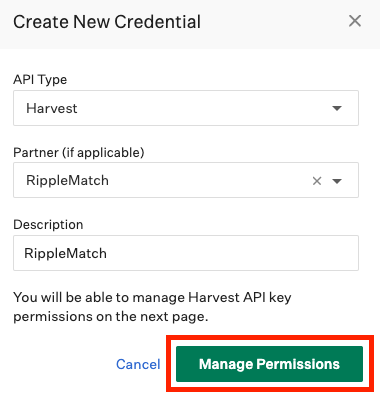
Save this Harvest API Key for a future step. Once this has been saved, click on I have stored the API Key.
Enable the below permissions by checking the boxes next to the subsequent permission name. Then click Save.
-
Applications
-
Post: Reject Application
-
Post: Add Attachment to Application
-
Post: Move Application
-
Patch: Update a Rejected Application's Rejected Reason
-
Patch: Update Application
-
Get: List Applications
-
Get: Retrieve Application
-
-
Candidates
-
Get: Retrieve Candidate
-
Get: List Candidates
-
Patch: Edit Candidate
-
Post: Add Candidate
-
Post: Add Note
-
Put: Merge Two Candidates
-
Post: Add Education
-
Delete: Delete Education
-
Post: Add Employment
-
Delete: Delete Employment
-
Post: Add Email
-
Post: Add Prospect
-
-
Jobs
-
Get: Retrieve Job
-
Get: List Jobs
-
-
Job Posts
-
Get: Retrieve Job Posts for Job
-
Get: List Job Posts for Job
-
-
Job Stages
-
Get: Retrieve Job Stage
-
Get: List Job Stages
-
Get: List Job Stages for Job
-
-
Users
-
Get: Retrieve User
-
Get: List Users
-
-
Sources
-
Get: List Sources
-
-
Rejection Reasons
-
Get: List Rejection Reasons
-
-
Custom Fields (events, pushing campaign tags)
-
Get: Get custom fields
-
Post: Create custom fields
-
Patch: Update custom field
-
Delete: Delete custom field
-
-
Custom Field Options (events, pushing campaign tags)
-
Get: Custom field options
-
Post: Create custom field options
-
Delete: Remove custom field options
-
Patch: Update custom field options
-
-
Tags
-
Post: Add new candidate tags
-
Put: Add a candidate tag
-
Step 2: Generating the Job Board API
Click on Create New API Key again.
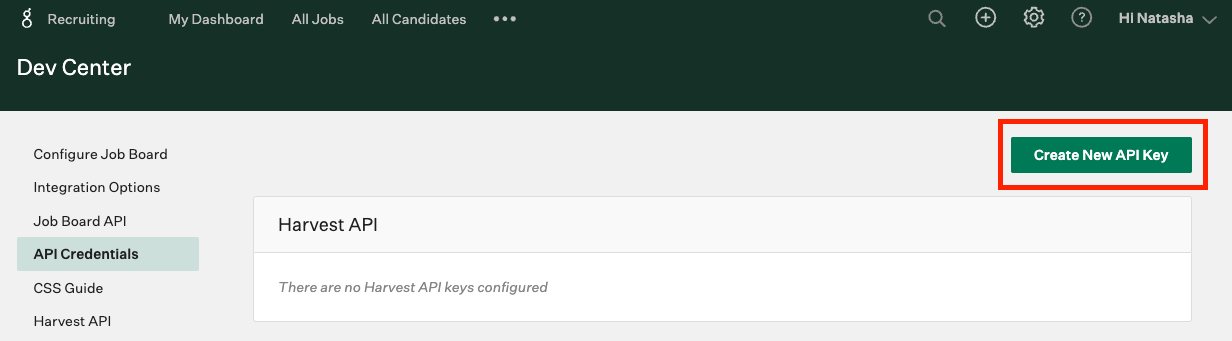
Enter the following information in the fields listed below then click Create.
-
API Type: Job Board
-
Description: RippleMatchJobBoard
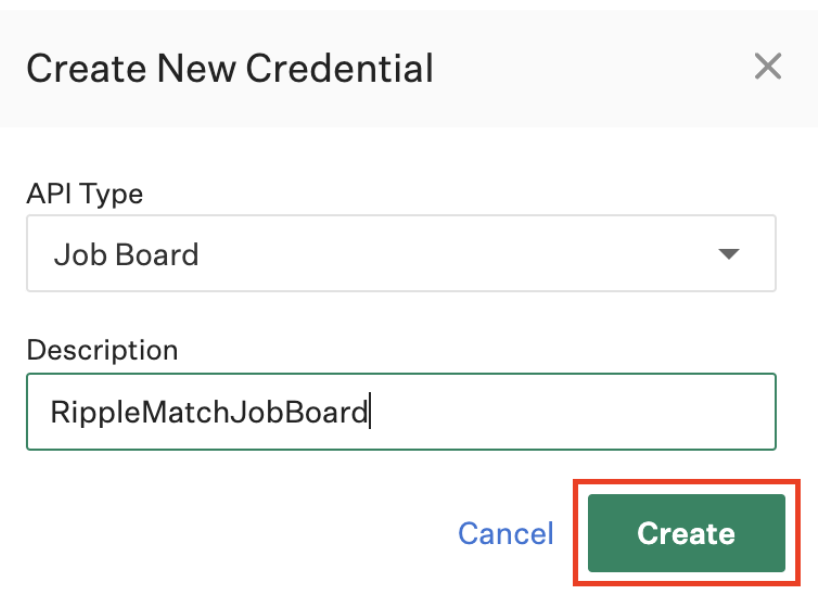
Save this Job Board API Key for a future step. Once this has been saved, click on I have stored the API Key.
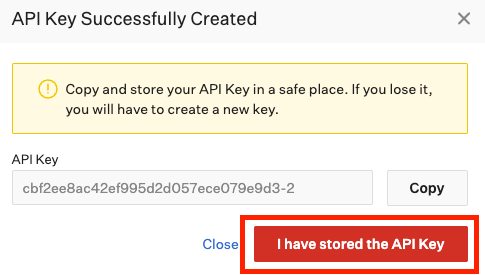
Next, you will need to gather your Job Board Token. Navigate to Settings then Job Boards. Then, click the 3 dots next to the Board Name which contains all of your relevant roles and click View Live.
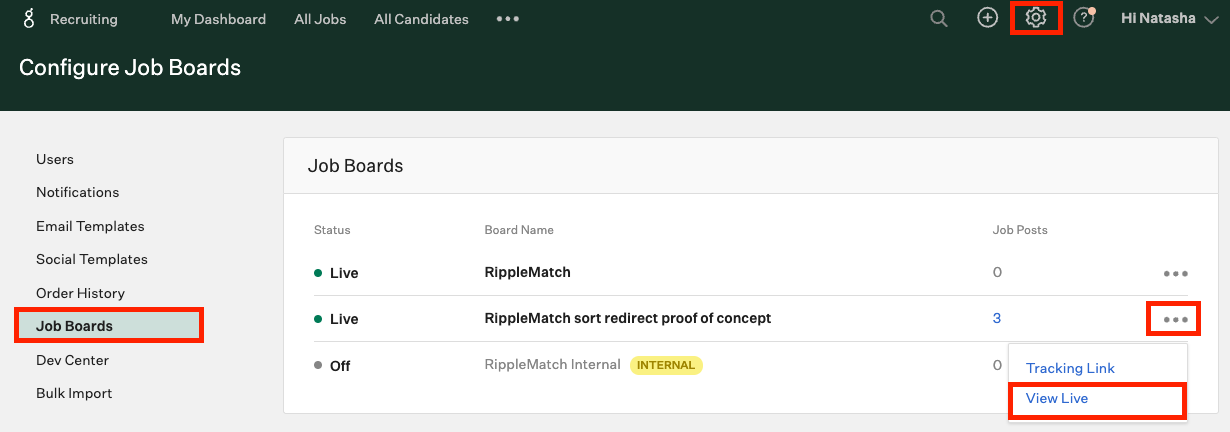
Copy and save the Job Board Token found in the URL. The Job Board Token will be the text following .com/ . Please ensure that the entire Job Board Token is captured.
Step 3: Gathering Your Job IDs
While you're in Greenhouse, click on All Jobs. Select one of your active roles.
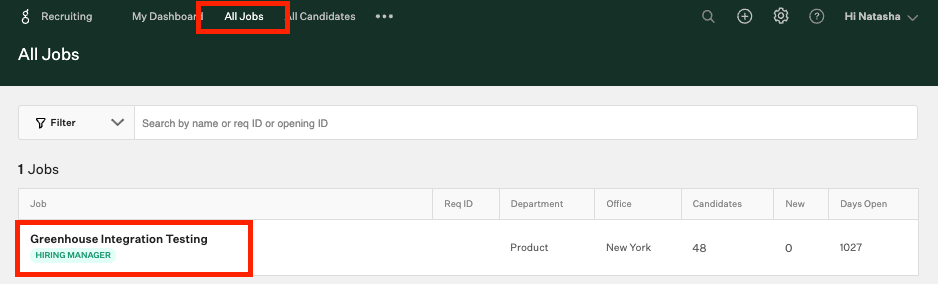
Copy and save the Job ID found in the URL. The Job ID will be the series of numbers at the end of the URL link. Please ensure that the entire Job ID is captured. Repeat Step 2 for each of your active roles. Save all of the the Job IDs for a future step.

Step 4: Integrate with RippleMatch
Once the above steps have been completed, please reach out to your RippleMatch Solutions Architect to provide the below information. This information can be securely shared with RippleMatch using Doppler.
- Harvest API Key
- Job Board API Key
- Job Board Token
- Internal Job IDs
![1-RM.png]](https://resources.ripplematch.com/hs-fs/hubfs/1-RM.png?height=50&name=1-RM.png)