Save for Later Feature and How to Use It
Save for Later is a new feature that gives you another option besides Reject or Advance for a Candidate. Now you can select Hold for a Candidate, putting them in a Hold status, and providing some flexibility in your workflow for those situations where you can not act on a candidate as quickly.
💡Read more about WHY you may use Hold here.
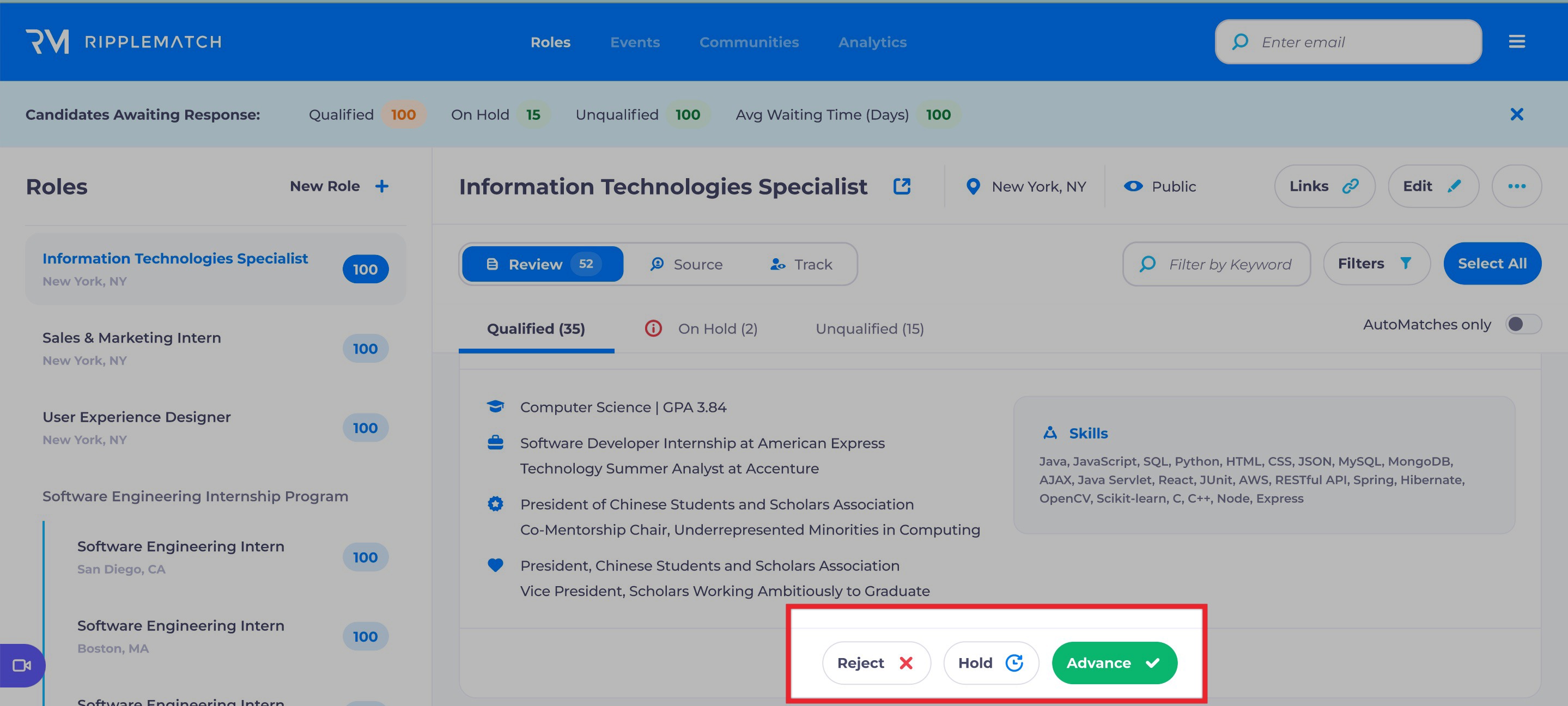
When you select Hold you will open up the Hold Action Window where you will confirm that you would like to put a Candidate in the On Hold tab (shown below) and in the Hold status.
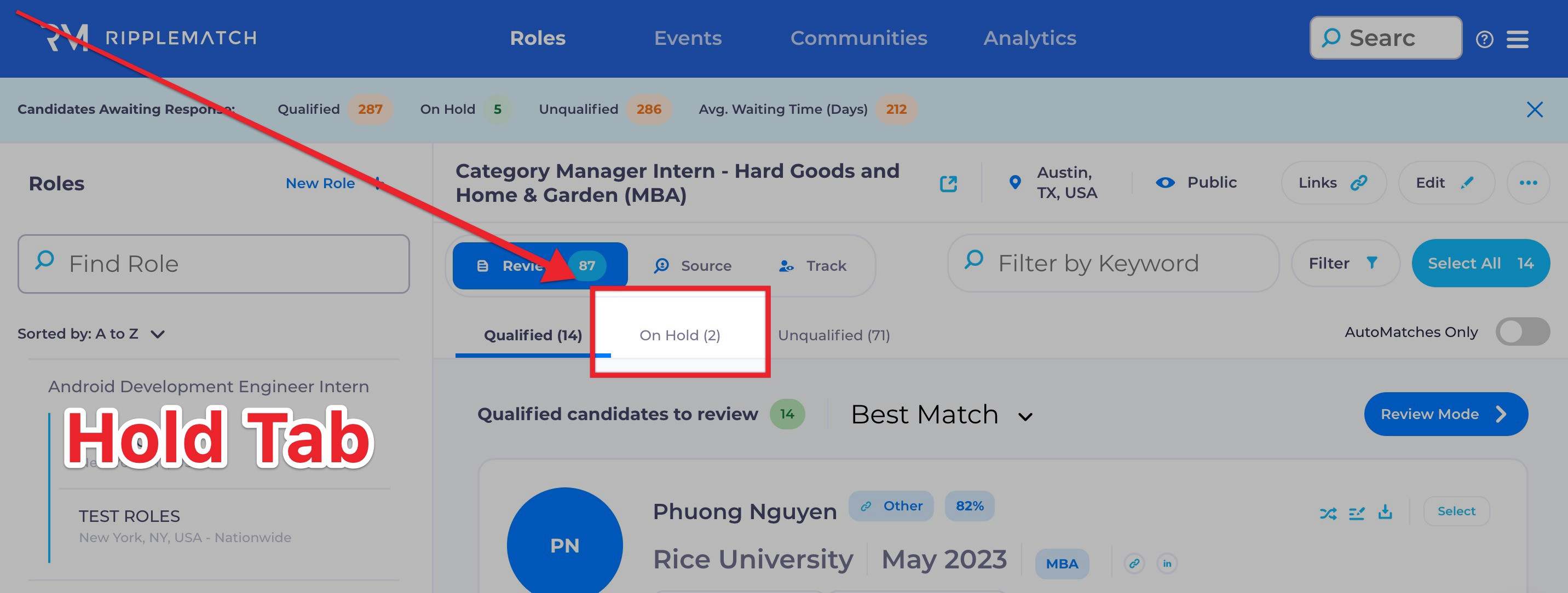
The Hold Action Window is where you can select if you would like to AutoRelease the Candidate or put them On Hold until you manually release them.
⭐️ If you do not select Auto-Release, the candidate could live in limbo, forever! We will remind you how many folks are sitting in the On Hold tab in the banner on the top of your window but automation (Auto-Release) will ensure that candidates have a positive experience with your company.
We recommend you select Auto-Release, then you can select to release the candidate automatically after 1, 2, 3, or 4 weeks. Additionally, you can select to Reject upon auto-release the candidate if you have not actioned on them in this chosen time.
Auto-Release will release the candidate back to the Qualified or Unqualified tab, depending on where they were prior to the Hold status.
Reject upon auto-release will reject the candidate, just like if you selected it, when they are released from the Hold status.
💡 Read more about What Happens When I Click Reject on a Candidate Card.
Below you can see we selected that the Candidate was Auto-Released after three weeks and at that time they will be rejected if we have not advanced or rejected them from the On Hold tab.
.gif?width=688&height=310&name=ripplematch.intercom-attachments-1.comio571614418581dc5084e3a0c29699238e066b52130-7f3e-4971-b906-18e3f40dae82-2%20(1).gif)
🔑 Key takeaways about Hold, also known as Save for Later:
-
Candidates can only be put on Hold once
-
Unless Auto-Release is selected, you must manually release them from hold, or advance or reject them from the On Hold tab
-
Candidates who are Auto-Released will go back to the Qualified or Unqualified tab, depending on where they were prior to the Hold status
-
Once on Hold, you can view these candidates in the On Hold tab
-
Candidates can be Rejected upon auto-release
-
You can utilize Hold in bulk action workflows
Why you may use Save for Later/Hold:
-
Hiring managers are slow to respond
-
General recruiting timelines have shifted
-
Interview blocks are full
-
The candidate may not be the perfect fit for the opportunity at this point
Best Practices:
-
Make sure to utilize our ‘Auto-Release’ functionality in congruence with our ‘Auto-Reject’ feature. All the candidate perception data shows that if a candidate isn’t moved on in a recruiting process within 4 weeks they lose interest, forget about the details of the opportunity, and are already interviewing elsewhere.
Make sure to utilize our ‘Auto-Release’ functionality in congruence with our ‘Auto-Reject’ feature. All the candidate perception data shows that if a candidate isn’t moved on in a recruiting process within 4 weeks they lose interest, forget about the details of the opportunity, and are already interviewing elsewhere.
![1-RM.png]](https://resources.ripplematch.com/hs-fs/hubfs/1-RM.png?height=50&name=1-RM.png)