Implementing and Using Tracking Links for Roles on RippleMatch
Tracking Links enable you to connect other job boards and applicant channels to RippleMatch which has several benefits, like:
-
Centralizing your applicant review process on RippleMatch, saving you time
-
Enables you to view RippleMatch Analytics on candidates who apply through other channels, including first-generation college students, and U.S. work authorization
-
Providing RippleMatch fit scores on more candidates makes it easier to prioritize top candidates and screen out bad fits
Below, you'll see an example of what analytics will look like for different sourcing channels.
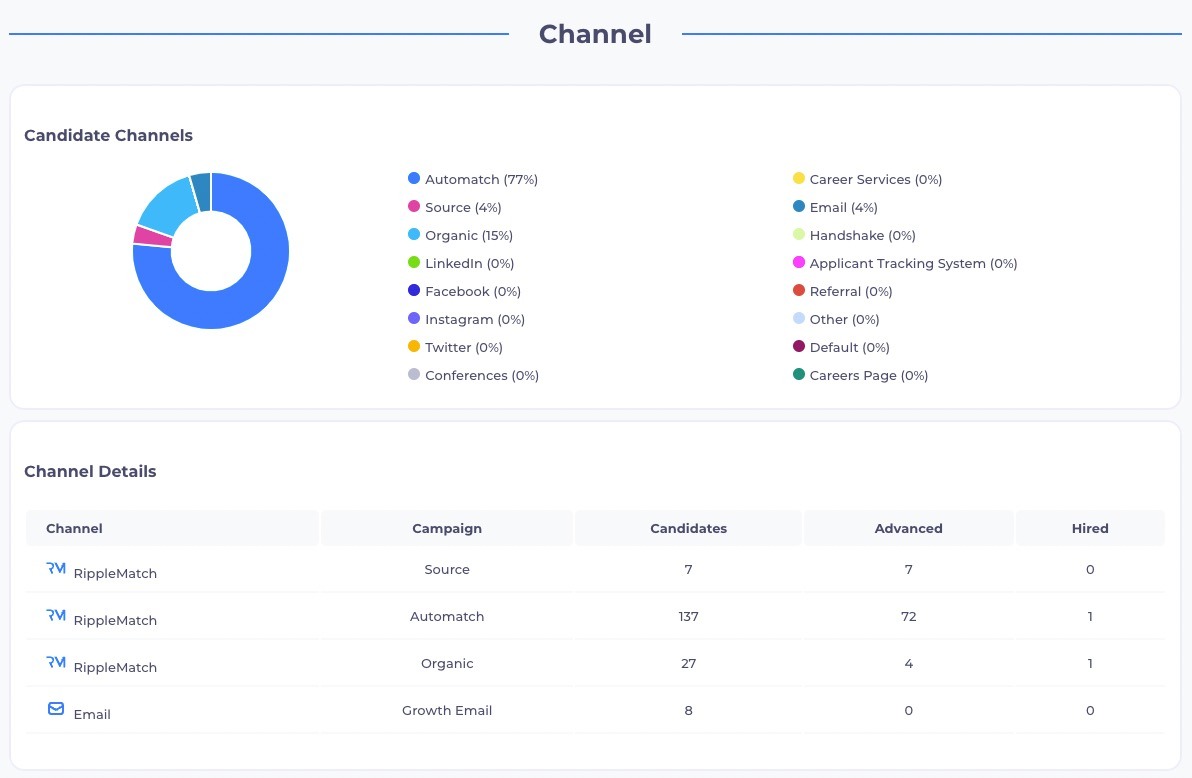
What do candidates see when I implement Tracking Links?
Below is a summary of what the Candidate Flow looks like for students applying through a RippleMatch tracking link.
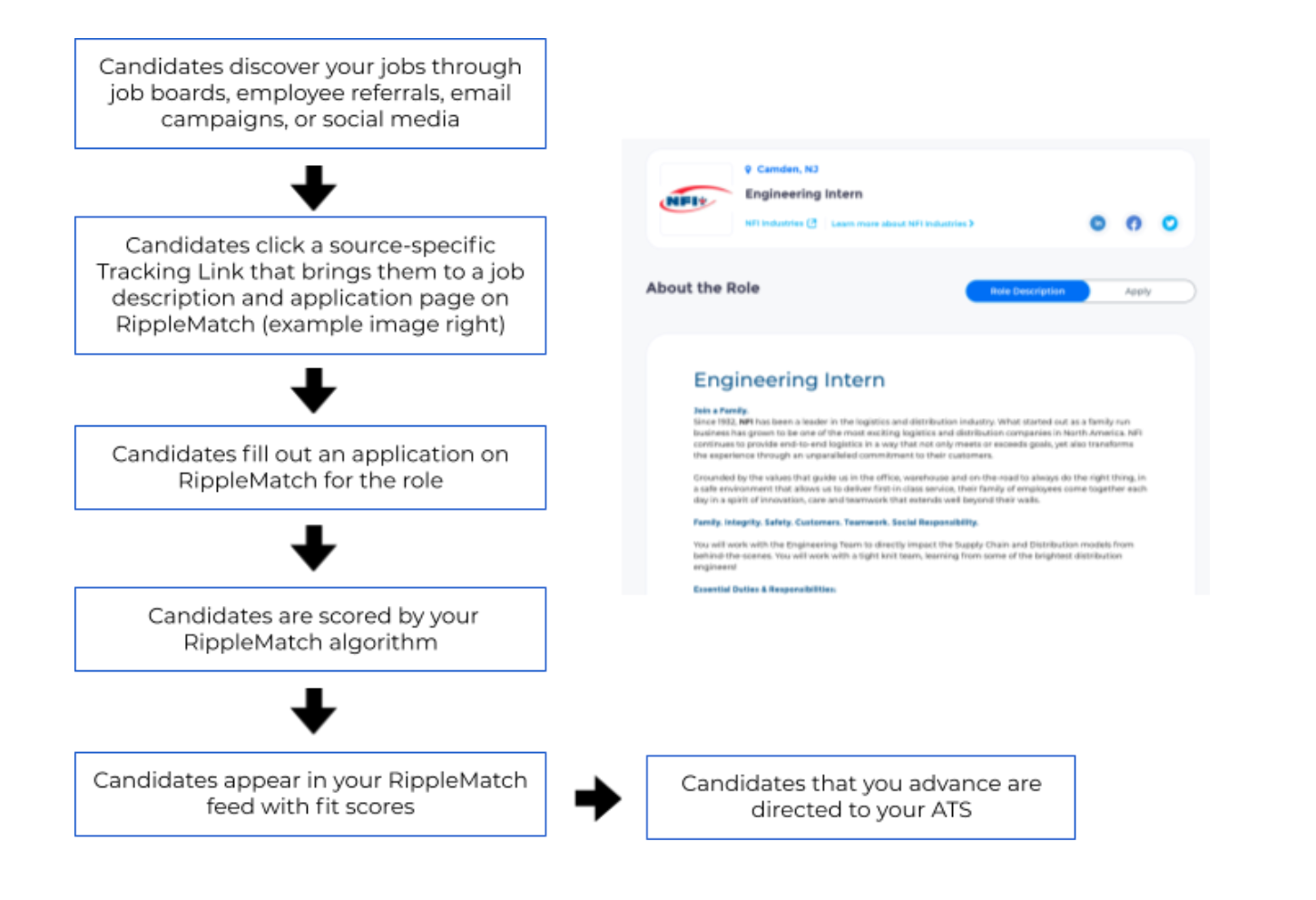
How do I create or add a Tracking Link?
In order to create a Tracking Link from your external channels, ie. LinkedIn, Facebook, Handshake, Instagram, etc., first select the role you'd like to work with from the "Roles" tab at the top of your screen.
Then, click the "Links" icon in the top-right corner. You will see the Tracking Links pop-up appear. You can select from the already available tracking links, or, if you'd like to create a new one, select "Add Tracking Link +". Then, select from the drop-down menus what channel/source the link will be tracking.
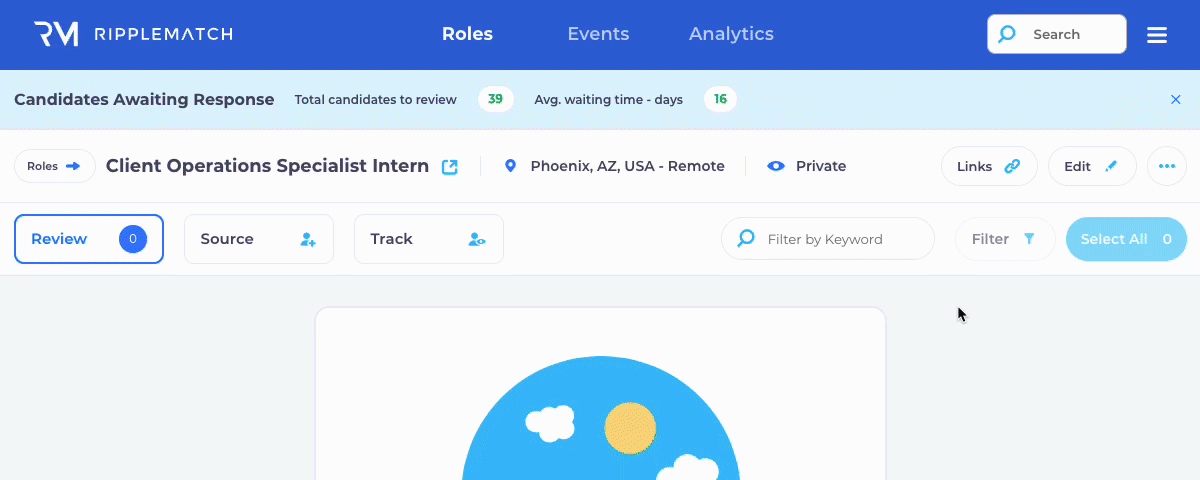
Once you have access to your Tracking Link, copy and paste it into whichever sourcing channel, job listing, LinkedIn post, etc. that you would like to track!
And that's it - you will now be able to see candidates coming in from multiple sources in RippleMatch so you can see the impact those channels are making for your recruitment efforts!
To find out what source a specific candidate comes from, pay close attention to the tag on their candidate card. The candidate below was AutoMatched, so the tag next to his name says "AutoMatched". Different sourcing channels will have different tags!

If you want to use Tracking Links but do not have Sort in your subscription package, please reach out to your Account Manager or Customer Success Manager and we can get that moving forward.
![1-RM.png]](https://resources.ripplematch.com/hs-fs/hubfs/1-RM.png?height=50&name=1-RM.png)