How can I give candidates on RippleMatch a heads up that I will be at their school for a career fair?
If you are attending a career fair where the school is responsible for promoting the event/managing registrations, you can still use RippleMatch as a way to give candidates on RippleMatch a heads up that you will be attending and encourage them to come meet your team!
First, be sure to set up your event using the steps described below to create your event
In the Events section of the platform, click "Create Event +". You will enter the details of the event that mirror the event details of the career fair. The main areas to you'll need to focus on are:
-
Title- Name of the career fair and school. You can add some marketing language such as "Come meet the XYZ team at XYZ career fair"
-
Who is organizing this event? - Select "Someone Else" since this is a career fair organized by someone other than your team.
-
Description- Add a few sentences about your team, and make it clear that you are not the host of the event, but you'd love for them to come to check out your booth during the fair.
-
Is this event virtual or in person?
-
Virtual - You can leave out the video conferencing link, as you and attendees will use the video conferencing connected to the school's preferred platform. Instead, write “N/A” in the "Link to Web Conference" field.
-
In-Person - Enter the address where the career fair will take place.
-
-
Visibility Settings - Set the Event Visibility to “private” with "Yes" automated marketing turned on. You will later set up the event algorithm to only allow candidates who attend the specific school to see the event.
-
Check-in Options- set these to capture whatever information you'd like candidates to share with you upon checking in during the actual event.
Title- Name of the career fair and school. You can add some marketing language such as "Come meet the XYZ team at XYZ career fair"
Who is organizing this event? - Select "Someone Else" since this is a career fair organized by someone other than your team.
Description- Add a few sentences about your team, and make it clear that you are not the host of the event, but you'd love for them to come to check our your booth during the fair.
Is this event virtual or in person?
Virtual - You can leave out the video conferencing link, as you and attendees will use the video conferencing connected to the school's preferred platform. Instead, write “N/A” in the "Link to Web Conference" field.
In-Person - Enter the address where the career fair will take place.
Visibility Settings - Set the Event Visibility to “private” with "Yes" automated marketing turned on. You will later set up the event algorithm to only allow candidates who attend the specific school to see the event.
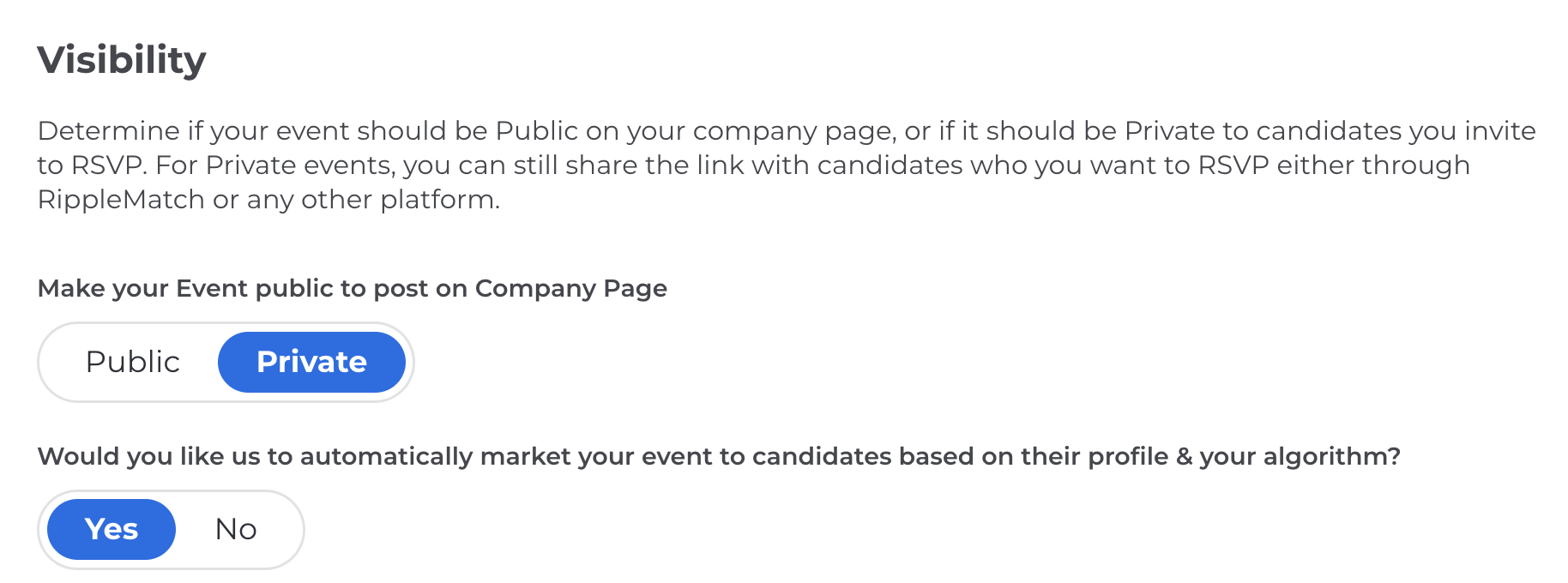
Check-in Options- set these to capture whatever information you'd like candidates to share with you upon checking in during the actual event.
Once the settings of your event are set up properly, you will be prompted to complete an algorithm. You can fill out the below categories within the algorithm for the best results:
-
Education
-
Add the school that the career fair is at
-
If it's a major-specific fair, add the majors of candidates you're looking to meet
-
-
Boosters
-
Toggle on the school and major (if applicable) as must-haves so only candidates who fit that criteria will be matched to your event
-
You might not see a high volume of RSVPs for this event because candidates understand that you're not the actual host. However, they will have been marketed the fact that you will be there and be more likely to visit your booth. From here, you should check in candidates during your event as normal to be able to track and manage everyone that you've met.
![1-RM.png]](https://resources.ripplematch.com/hs-fs/hubfs/1-RM.png?height=50&name=1-RM.png)
