Following up With Candidates After an Event
After your event, you have multiple options for following up with a candidate. You have access to the full set of filters to segment out certain attendees for targeted communication/next steps. Once you have set your filters, you can "Select All" and either bulk send an application or email.
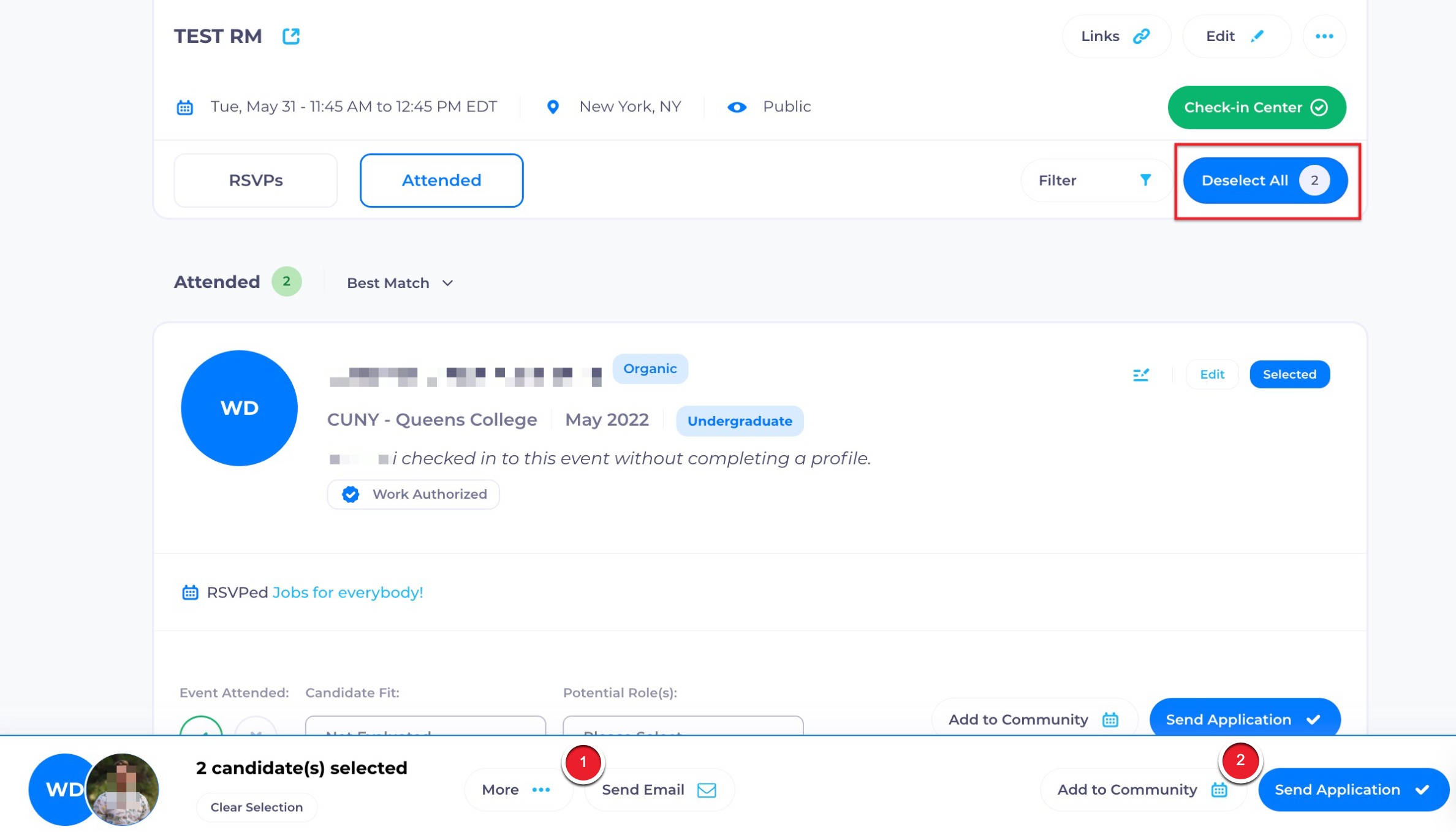
Option 1: Send an email
Select all candidates, and then select "Send Email". From here you can customize the email that will be sent to attendees. Choose the sender of the email, the subject line and add anything you'd like to the body of the email. If there is already text in the body of the email, you can delete it and add your own communications. We recommend leaving in the web hooks that will pull through the sender and candidate's names so it feels more personalized.
Option 2: Send an Application
Select all candidates, and then select "Send Application" to invite attendees to apply to a specific role based on their background. From the dropdown select the role that you would like to invite them to apply to on RippleMatch and customize the language in the email that is sent to them. For more detailed information on how to invite attendees to apply for a role, check out this article!
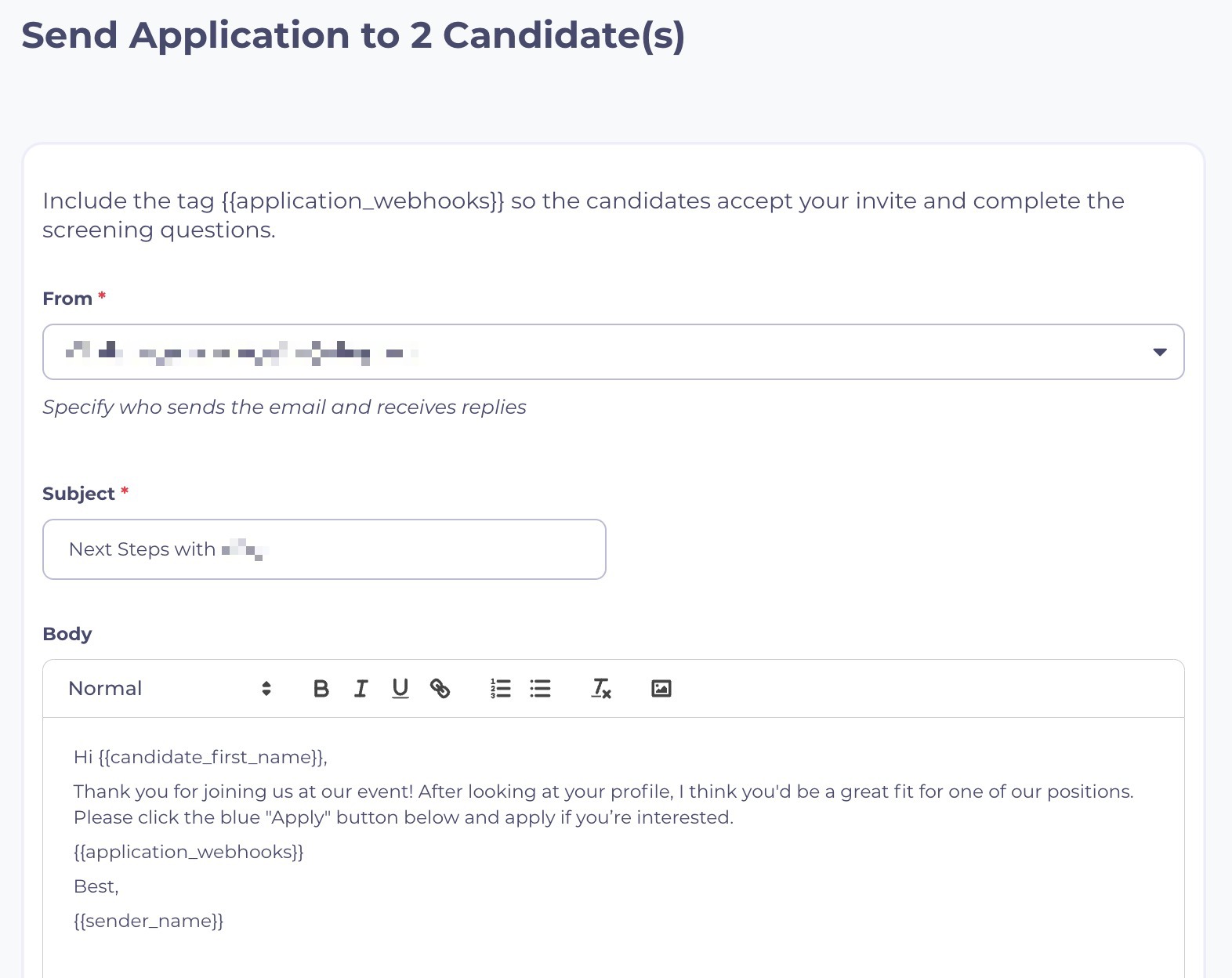
Tip: Selecting one individual application that aligns with the attendee's background results in a higher application rate than sending them to a general careers page!
Option 3: Schedule an Interview
Coming soon!
![1-RM.png]](https://resources.ripplematch.com/hs-fs/hubfs/1-RM.png?height=50&name=1-RM.png)