Automated Reminder Emails
You can set automated reminder emails to be sent to students who have RSVPed to your event that go out 24 hours before the event and 15 minutes before the event.
Click here to learn about Automated Email Reminders for help in determining if you should turn on Automated Reminder Emails
To opt into using the Automated Reminder Emails, toggle this feature ON in the Advanced section of your Event setup.
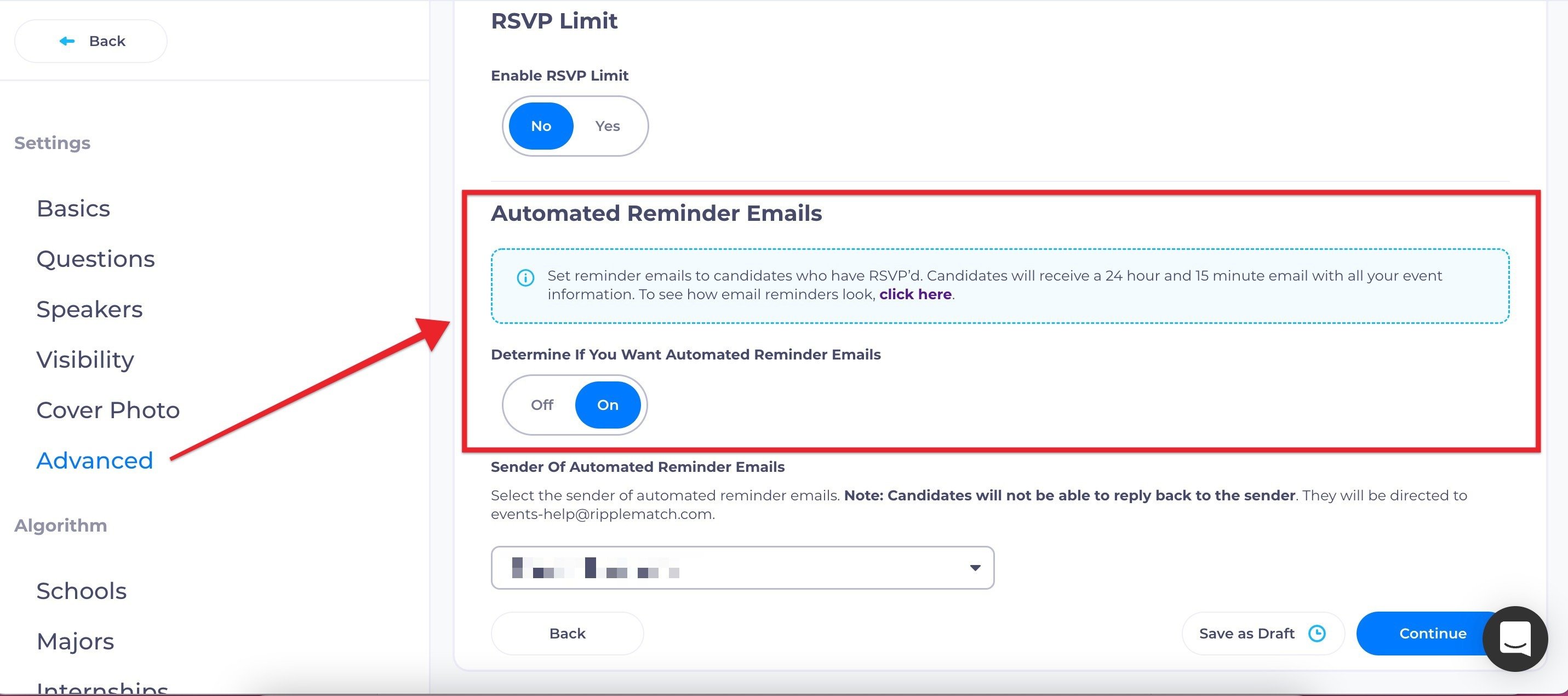
These Reminders are a standard template that is ready to go without any need for editing or setup. It will contain details of your event and any instructions provided in the Instruction textbox from the Basics section.
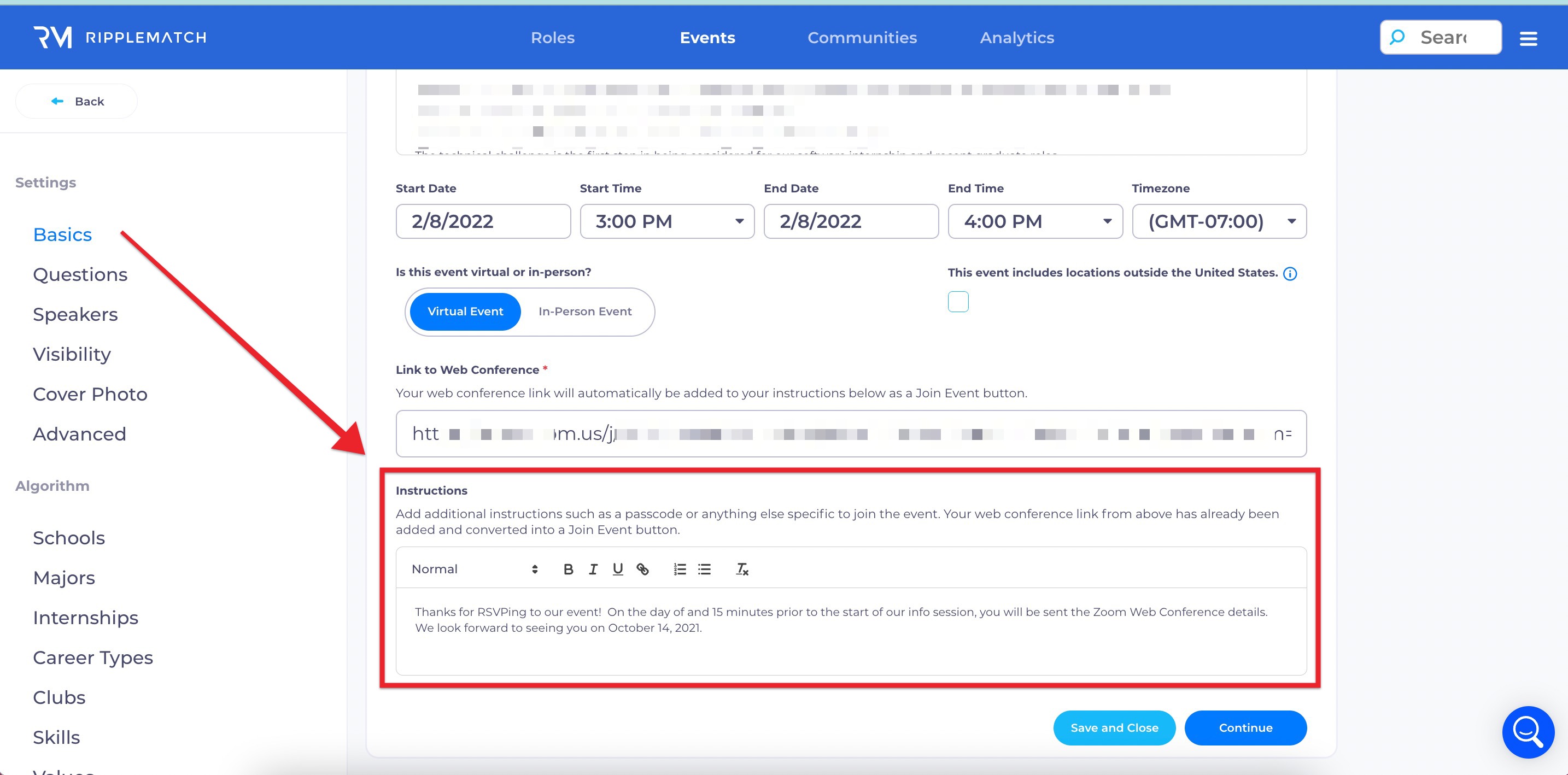
Below is a sample of what this email will look like to students:
-2.png)
-
For events that you are attending and were not in charge of promoting (i.e., career fairs, and conferences), we recommend turning OFF automated reminder emails
-
For events that you ARE hosting yourself, we recommend turning ON automated email reminders to be sent to students ahead of time
-
Reminder emails for your in-person events:
-
Students will be sent the physical address that you provided at the time of event creation as well as any instructions that you’ve provided
-
To capture attendees, leverage the check-in functionality that is available to you. Read more about checking in attendees here.
-
-
Reminder emails for your virtual events:
-
Automated reminder emails for virtual events will include the link to web conference that you input during event creation as well as any instructions/passcodes that you input into the Instructions section of the event.
-
Students who click the ‘Join Event’ button from this email will be automatically checked into your event and will be added in real-time to the Attended section of your event. This button is formatted based on the link that you provided us during event creation
-
Note: if you do not have your web conference link at the time of event creation, you can add a placeholder link, i.e., http://google.com, until you have the link ready for your event. As long as you have this link input by 25 hours before your event it should be okay.
-
-
Step 2: Sender of Automated Reminder Emails
You can determine who on your team the reminder emails should appear to come from. Select the team member from the dropdown provided:

Note: students cannot reply to the recruiter via these emails- they will be directed to RippleMatch. The attendance rate is significantly higher when the sender of the email is a recruiter than RippleMatch.
![1-RM.png]](https://resources.ripplematch.com/hs-fs/hubfs/1-RM.png?height=50&name=1-RM.png)