Checking in to a Virtual RippleMatch Event
Congratulations on RSVPing to an event through RippleMatch! Attending events with companies is a great way to:
-
Get your foot in the door
-
Hear about the recruitment process and different roles
-
Potentially help you land that interview (!!)
Now that you've already RSVP'd, here are some instructions and best practices on how to check in for your event.
First things first, you will receive an email confirming your RSVP shortly after you submit it. Within that email, you will find:
-
a button to join the event
-
an option to add the event to your calendar (always do this ASAP)
-
an option to UNRSVP if your schedule changes.
-2.png)
Below that, you will also find an event summary with specific instructions. If the event is virtual, you will be instructed on how to join the web conference.
You will receive a similar email with the event information and the "Join Event" button 24 hours, and 15 minutes before your scheduled event.
You can also check-in for the event directly from the RippleMatch website. To do so, when you log in to your RippleMatch account, head to the "My Events" section on the left-hand side of your dashboard.
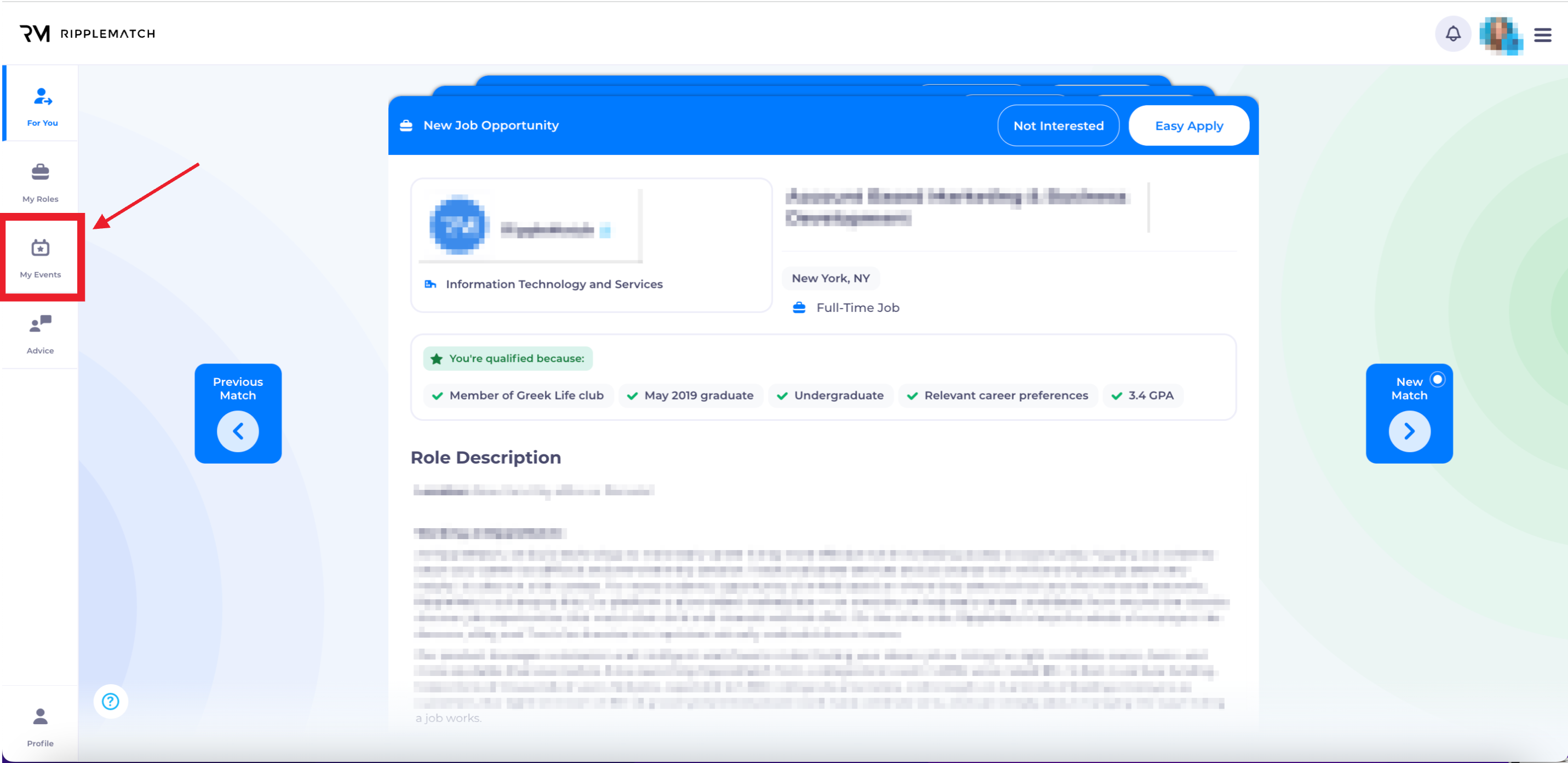
Once there, click on "RSVPS" to see all of the events you have RSVPd for.
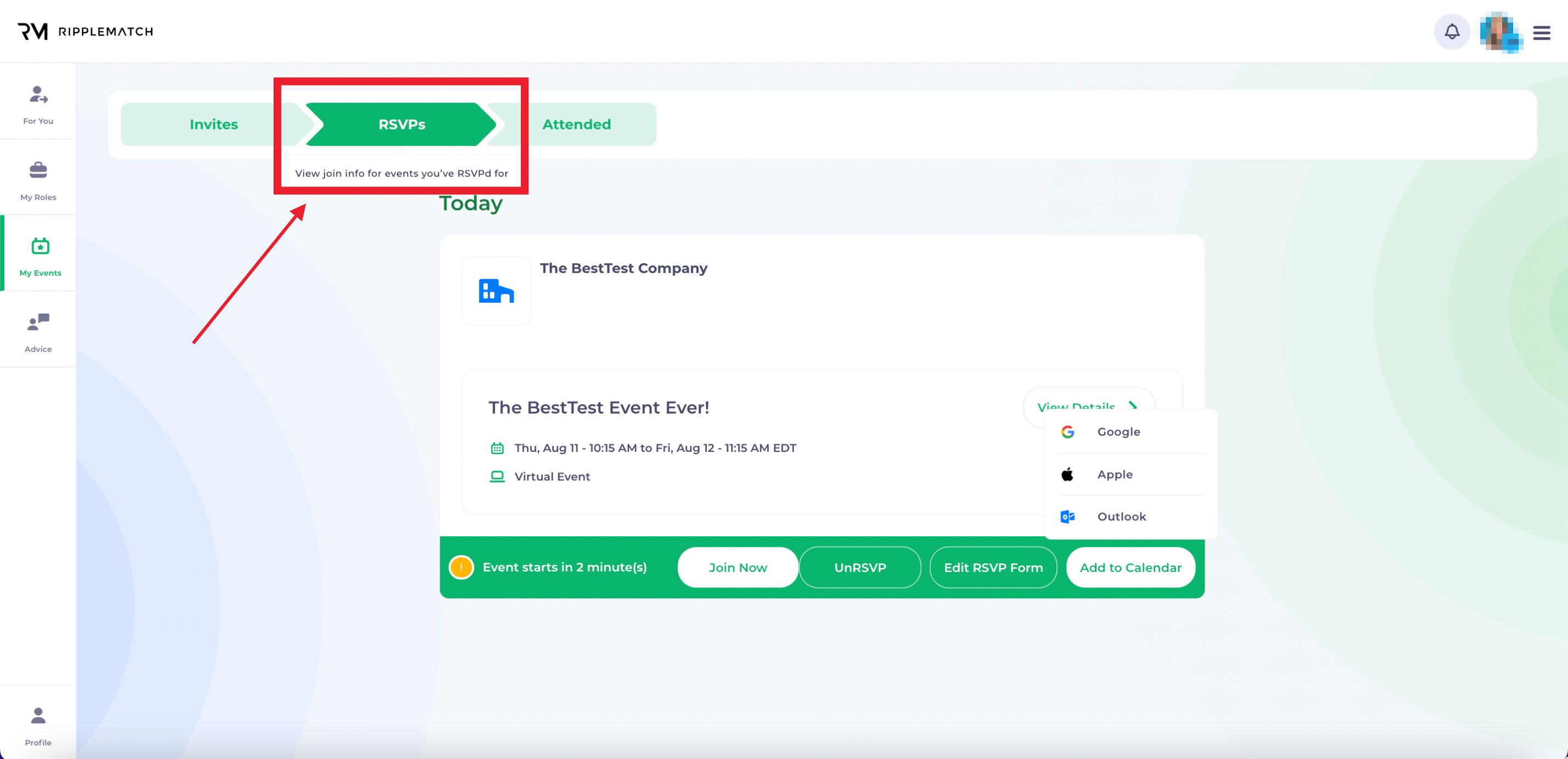
Once you've located the event you are trying to check in to, you will also see the option to add it to your calendar, edit your RSVP, UNRSVP, and join the event directly.
Clicking the "Join Now" button when the event starts will check you in, and, if the event is virtual, it will bring you directly to the web conference.
-2.png)
If you experience any issues checking in to an event, or an issue attending an event in general, please reach out directly to events-help@ripplematch.com and we will help troubleshoot the issue for you.
![1-RM.png]](https://resources.ripplematch.com/hs-fs/hubfs/1-RM.png?height=50&name=1-RM.png)