What is Cronofy?
What is Cronofy? Cronofy is a tool in the Calendar API category of a tech stack; real-time scheduling API and UI to delivery embedded scheduling in SaaS applications.
RippleMatch has partnered with Cronofy to provide real-time and secure two-way calendar-sync so that we can connect with your calendars regardless of what calendar service you use. Cronofy is ISO27001, ISO27018, ISO27701, SOC 2, GDPR, CCPA and HIPAA compliant and has been vetted by the RippleMatch compliance team.
Setting up Chats
Chats is a great tool to use when you want to connect 1:1 with a candidate whom you’ve previously met at an event. Chats can be used as formal interviews, coffee chats, conversations post-hiring, or any other ad-hoc meeting you want to conduct with a candidate.
Step 1: Sync your calendar
To get started, you’ll need to sync your calendar. We’ve partnered with Cronofy to provide real-time and secure two-way calendar-sync so that we can connect with your calendars no what calendar service you have. Select the Calendar service that you use, and follow the steps that you’re prompted with. Once it’s complete, you’ll have the ability to start creating booking links.
Note: if your team uses Outlook, please select the 'Office 365' option when syncing your calendar. If you need to request access from your IT Admin for permissions to sync your calendar, please share this link with them to expedite approvals.
Step 2: Creating Booking Links
Next, you’ll need to create booking links which will be the type of Chats you want to have (i.e Software Intern Coffee Chat, 30 min coffee chat, First Round Interview - Product manager). Each type of Chat that you’d like to create will need its own Booking Link.
-
Basic Settings: For each booking link, you’ll need to input the details that the candidates will see and need to be able to schedule*.*
-
Booking Link Name: This will be the name of the appointment that is visible to the candidate. Note: make this as descriptive yet clear as possible.
-
Location: The Chat can be either In-Person, Virtual, or a Phone Call
-
Address, Place, Phone Number, Meeting Link: Based on the location of the event, you will provide candidates with how and where they will meet you.
-
Description: This is where you will tell candidates what this is, and who they will be speaking with
-
-
Availability Settings:
-
Duration: Set how long this session will last
-
Invitees Can Schedule: 3 options for date ranges for which a candidate can schedule time with you for this specific booking link
-
-
Setting up your availabilities: For each booking link, in addition to the real-time syncing with your calendar, you’ll have the option to add additional blocks on your calendar. If for example, you take lunch every M-F, you can mark yourself unavailable for those times.
-
With calendar syncing, you’ll automatically be marked unavailable where meetings already exist
-
To block additional times on your calendar, de-select the green (open) times on the calendar
-
Set your time zone, and save!
-
Select the Minimum Booking Notice: the cut off time for which a candidate can schedule a Chat on your calendar
-
Step 3: Send invitations
Now, it’s time to send invitations. Go to any event, find a candidate, click the “Schedule a Chat” button, add the booking link that you want them to schedule with (or create a new one), customize the email and send the invitation! Candidates will start appearing on your calendar and also in the “Upcoming” tab once they start scheduling time.
Once an event is scheduled you will see candidates appear in the following sections:
-
Upcoming: Chats that have been scheduled
-
Pending: Candidates who you’ve invited to a Chat but not yet scheduled with you
-
Completed: Chats that you’ve completed
-
Cancelled: Candidates who had to cancel with you
Key Features to Know
-
You can take notes during your Chat with candidates. All other recruiters on your team will be able to see these notes
-
Each recruiter will only be able to see Chats that they’ve scheduled
-
Once these Chats are scheduled on your calendar, any action you take will impact the Chat just like any other meeting on your calendar
-
Candidates can cancel or reschedule a Chat