How do candidates check-in to my events? How does RippleMatch track attendance?
There are a few ways attendees can check-in to your event:
-
For virtual events that your company promoted via RippleMatch, Candidates who click the Join Event button from their RSVP confirmation email or RSVP reminder email at the time of the event will automatically be taken to the web conference and marked as attended. You can also use this feature in any additional emails you send by using the tag .
-
Our Check-in Center provides multiple options to check attendees in for In-Person and Virtual Events.
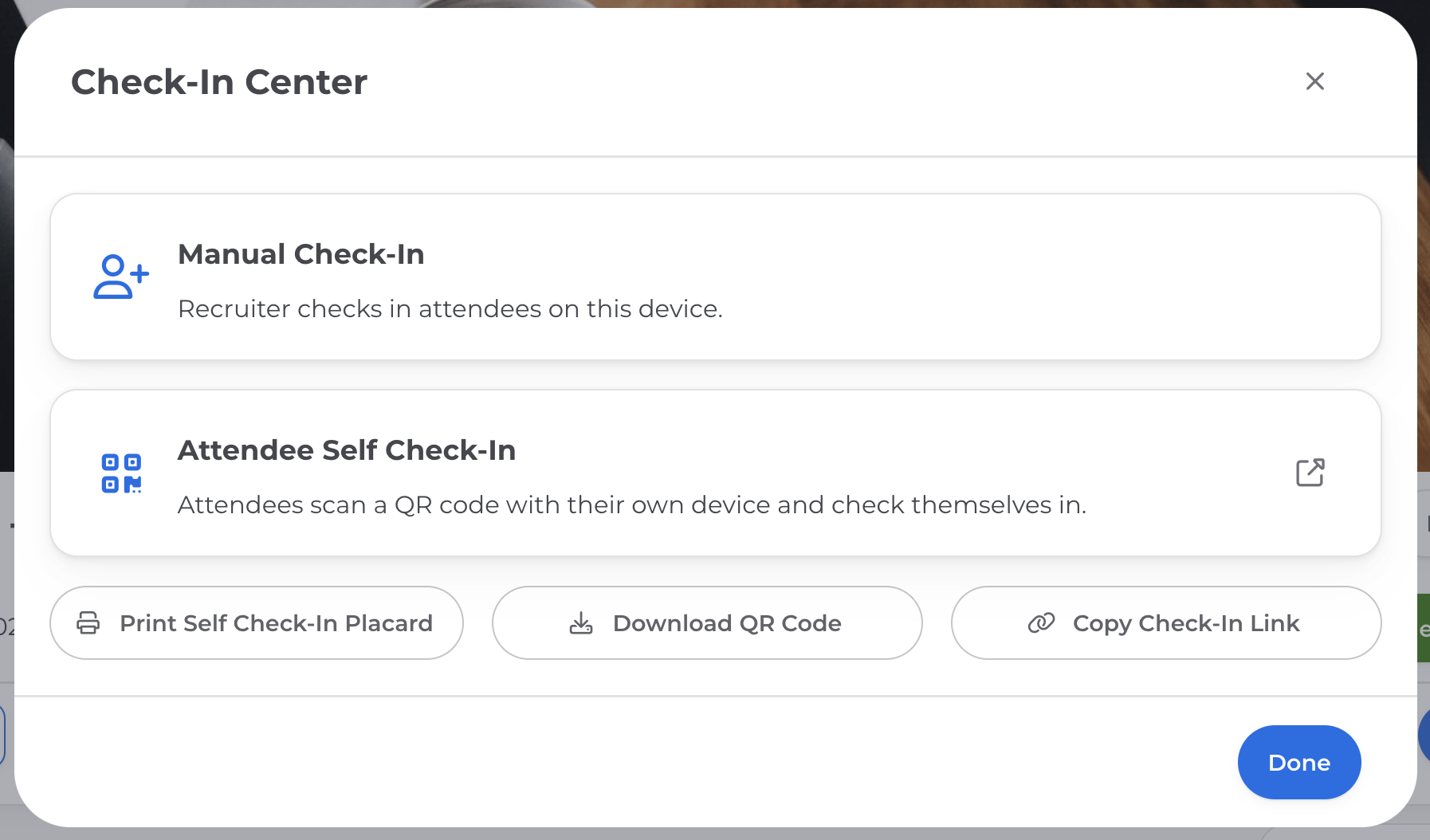
For In-Person and Virtual Events you can do the following within the Check-In Center:
Manual Check In will open a textbox where you can enter the Candidate's email address, if the attendee has a RippleMatch account, we will automatically link their information when marking them as an attendee. Otherwise, you will need to enter their First and Last name, and all other information that you customized during event setup.
Attendee Self Check In will open a customized check in flyer with your events uniquely generated QR code for you to share during your event. and a code that you can share in the chat section/ on-screen so that attendees can check themselves in.
For other resources to share with candidates, you can select:
-
Print Self Check In Placard will open a ready to print customized page for you to bring to your in-person event and have on your table for candidates to check themselves in on.
-
Download QR Code will allow you to download this events QR Code to your computer as an image.
-
Copy Check in Link will copy a web link for your check in page that you can share in the chat section of a virtual event so that attendees can check themselves in on their own web browsers.
Candidates who have been automatically or manually checked-in will then have a check mark notated on their candidate card next to Attended Event.
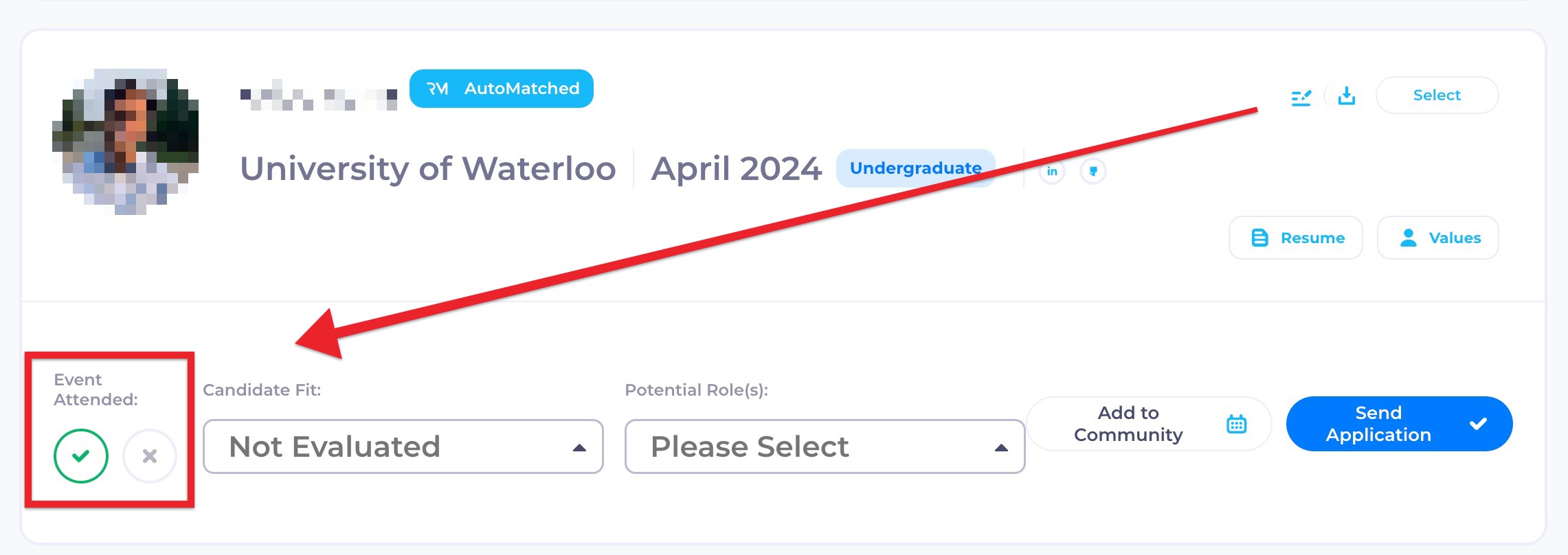
![1-RM.png]](https://resources.ripplematch.com/hs-fs/hubfs/1-RM.png?height=50&name=1-RM.png)