Can I take action on multiple candidates at once?
Yes, and we recommend using bulk actions to make your job of reviewing and getting back to candidates easier and faster!
There are a few ways to take bulk actions and you can use whatever method helps you and fits into your workflow.
Let's start with using the "Select All" Feature:
From your "Roles" portal, select the role you’d like to view candidates for and click the “Select All” button.
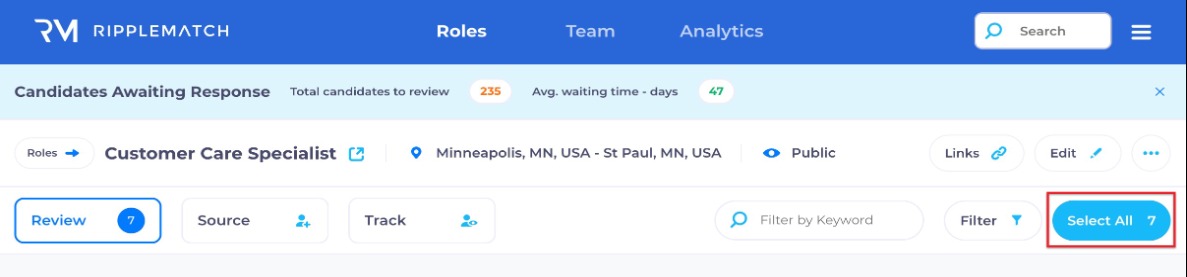
You’ll then see a new modal pop up towards the bottom of your screen and can either “Advance to Interview” or “Reject” on the selected candidates to take action at once.

Next, let's use "Filter", then "Select All"
If you’d like to take bulk action on only certain types of candidates at once, you can filter your candidates to find those who meet certain criteria, including Major, Graduation Year, GPA, Work Authorization Status, School, Candidate Fit, Channel, and Campaign. Click the "Filter" button to choose your criteria.
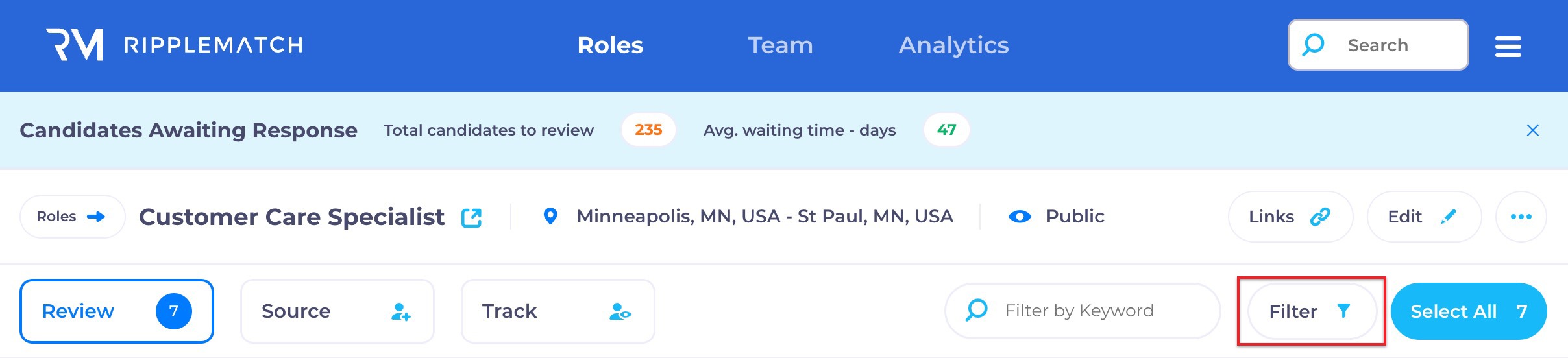
Once you have chosen the criteria you like would like to filter by, click "Show Candidates +". You can follow the same steps as indicated above and “Select All” to then either “Advance to Interview” or “Reject” the filtered candidates.
-1.png?width=688&height=438&name=Untitled%20design%20(64)-1.png)
Finally, let's dive into selecting candidate cards individually to take bulk actions
Whether you've filtered or not, you can select a candidate by pressing the “Select” button in the top right of their candidate card to add them to the “Selected” status.
When even one Candidate has been selected you will the bulk action menu along the bottom of your screen where you can either “Advance to Interview” or “Reject” those who have been selected. After this, you can “Select All” in the top right to then send them the appropriate communication in one, Bulk Action.
![1-RM.png]](https://resources.ripplematch.com/hs-fs/hubfs/1-RM.png?height=50&name=1-RM.png)